Keyboard Shortcuts In Qlik Sense – Here’s Our List
Keyboard shortcuts in Qlik Sense can save you a lot of time, so Chris Lofthouse has compiled a list to help refine your Qlik Sense experience.
As Qlik Sense specialists, we know all the tricks and keyboard shortcuts in Qlik Sense is an easy one to share.
This is just a quick awareness post to highlight some of the handy keyboard shortcuts available in your favourite business intelligence tool, Qlik Sense.
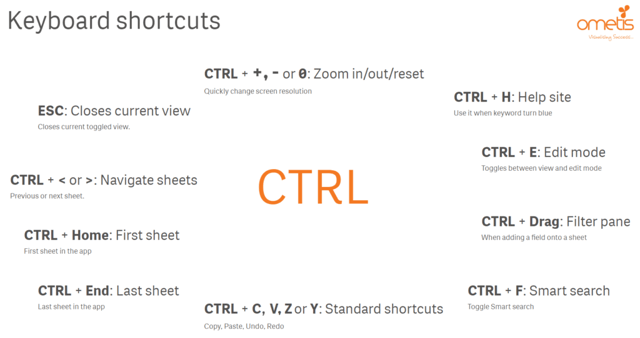
List of keyboard shortcuts in Qlik Sense
This is a non-exhuastive list of keyboard shortcuts in Qlik Sense for you to use:
- CTRL and +: Zoom in – increase page size.
- CTRL and -: Zoom out – decrease page size. Greater resolution typical provides greater detail.
- CTRL and 0: Reset zoom page level to 100%.
- CTRL and H: Use this immediately after a keyword (where the script has highlighted blue) and you will be navigated the to the Qlik help site, specifically to the page for that keyword and it will select your version of Qlik Sense.
- CTRL and E: Toggles between Edit and View mode while on a Qlik Sheet.
- CTRL and Drag: Holding the CTRL key while dragging a field onto your sheet will result in a filter pane being adding.
- CTRL and F: This will toggle the Smart search, handy when you’ve forgotten and your hands are already on the keyboard!
- CTRL and C: Standard Windows shortcut to Copy to clipboard.
- CTRL and V: Standard Windows shortcut to Paste from clipboard.
- CTRL and X: Standard Windows shortcut to Cut to clipboard.
- CTRL and Z: Standard Windows shortcut to Undo the last event.
- CTRL and Y: Standard Windows shortcut to Redo the last undone event.
- CTRL and End: While in sheet view this will navigate to the last sheet in the app.
- CTRL and Home: While in sheet view this will navigate to the first sheet in the app.
- CTRL and <: While in sheet view this will navigate to the previous sheet.
- CTRL and >: While in sheet view this will navigate to the next sheet.
- ESC: Closes the current toggled view.
If you have any questions about Qlik Sense or would like to learn more about the business intelligence software, call Ometis now on 0330 363 9900. Don’t forget to follow us on Twitter, LinkedIn and YouTube for all the latest Qlik news and tips too.
Topic: Data analytics



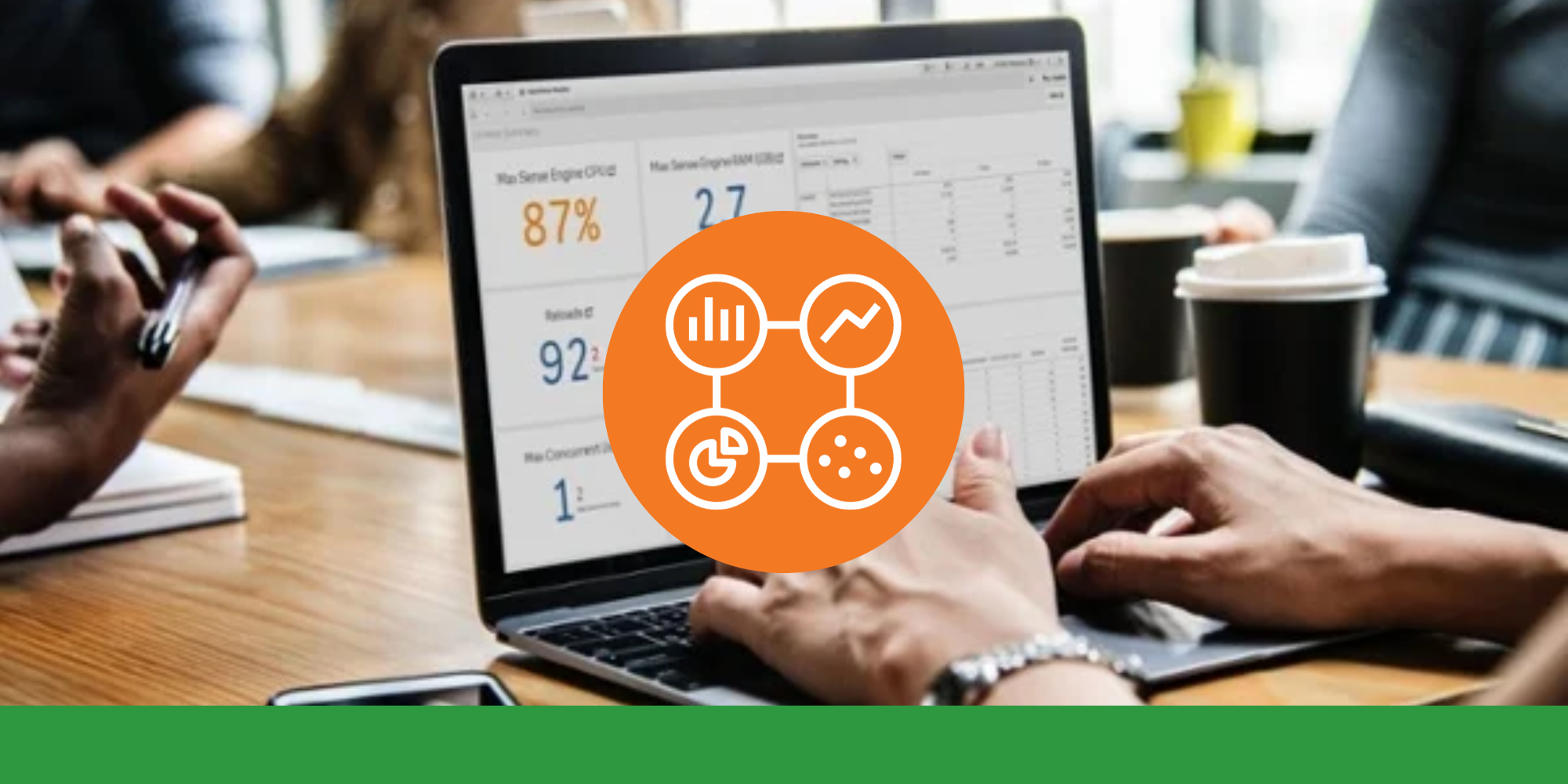

Comments