Qlik Sense Smart Search – Two Tips For More Effective Smart Searching
One feature I always promote to prospects is Qlik Sense Smart Search; the ability to search for one or more values across all fields in the application.
With its auto-complete list, Qlik Sense Smart Search provides an incredibly useful, Google-esque, search capability for end-users. Qlik Sense Smart Search is particularly useful when users don’t know which field contains the value they want to filter on, or if they aren’t completely sure about the spelling or inputted value held in the application.
How To Use Qlik Sense Smart Search
Users can activate Qlik Sense Smart Search by clicking on its button in the selections toolbar ![]() or by pressing ‘CTRL + F’.
or by pressing ‘CTRL + F’.
With Smart Search activated, users can start typing the beginning of a value and Qlik Sense will aid with its auto-complete list. To select a value provided by the auto-complete prompt, either click the desired value or use the arrow keys on your keyboard to highlight the value and confirm by pressing either Tab or the Enter key. Pressing Tab/Enter will add the highlighted or first presented keyword to the search query.
Instantly, thanks to Qlik’s advanced indexing it performs at the end of each reload, Qlik Sense will provide a list of filters you could make:
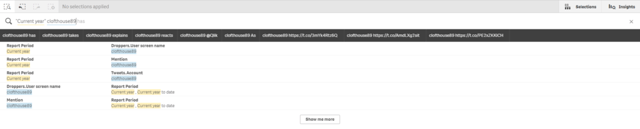
To select a recommended filter combination, you can either click on one of the results or use the arrow keys on your keyboard and press either Tab or the Enter key to add the highlighted or first keyword to the search query. In the image above, you can see I’m interested in looking at the data related to my twitter handle, for the current year. Qlik’s Smart search uses colour-coding to identify which search terms belong to which results.
It’s at this point I’ll mention the importance of enhancing your applications with natural language (tip one). Adding descriptions, where possible, can be crucial for making sure your end-users are effective and efficient at slicing and dicing the data. Therefore, using tools such as our Time-Aware Calendar Generator at OmetisToolkit.com, with report period descriptions, can shave time off of a user’s analysis.
Be Efficient With Qlik Sense Smart Search
Now, one issue I see from time-to-time is when an application contains many fields, and many values. Often it is the case that not all of the fields are required to be searched within, some fields may be compound keys or contain data specifically for data modelling or non-search related purposes, like data flags.
To allow your users to see the wood from the trees, it is advised you exclude fields from the Smart Search (tip 2). To do this, at the bottom of your script, in the Data Load Editor, you can use the SEARCH statement to include, exclude or use a mixture to define which fields should be ignored by the Smart Search.
For example, to exclude specific fields you could write a comma-separated list. It’s worth noting you can use wildcards:
SEARCH EXCLUDE ‘Compound_Link_Field’, ‘*ID’;
The statement above will include all fields in the Smart search, except for the field named ‘Compound_Link_Field’ and any field ending with ‘ID’.
To further refine the Smart search field list, you can use several SEARCH statements. As you’d expect the script is evaluated from top to bottom. Therefore if conflicts occur, Qlik will evaluate according to the bottommost SEARCH statement. For example:
SEARCH EXCLUDE ‘Compound_Link_Field’, ‘*ID’;
SEARCH INCLUDE ‘Primary_ID’;
The statement above will include all fields in the Smart search, except for the field named ‘Compound_Link_Field’ and any field ending with ‘ID’ with the exception of ‘Primary_ID’. Here is a list of fields and search status:
| Field name |
Search status |
| Field_A |
Included |
| Field_B |
Included |
| Compound_Link_Field |
Excluded |
| Primary_ID |
Included |
| Foreign_Key_ID |
Excluded |
| Link_ID |
Excluded |
Qlik Sense Smart Search Summary
To conclude, enhancing applications with natural language and guiding how and what users filter is vital for the successful adoption of any business intelligence tool, such as Qlik Sense.
Both tips mentioned above fall under the data literacy spectrum, something we at Ometis have paid a lot of attention to in 2018 and will continue to focus upon in 2019 and beyond. For more information on how to improve data literacy and developing a strategy for your business please get in touch and remember to hit the follow button on our social channels, Twitter, LinkedIn, YouTube and Facebook.
Topic: Data analytics



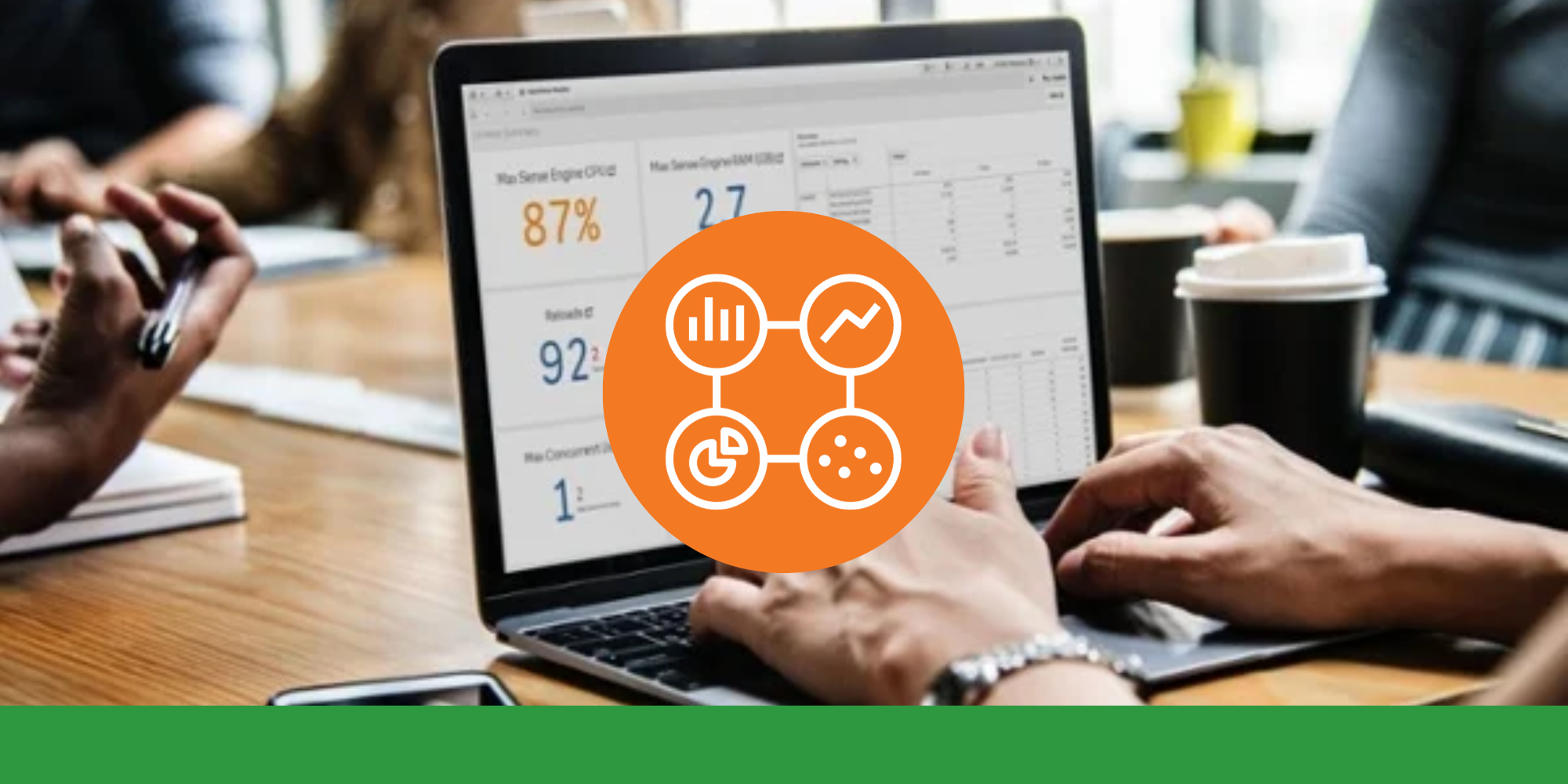

Comments